Our Fall 2024 Classes are here!Check out our locations and class offerings by clicking the link below.Locations and Schedules |
Do you want to enroll with us for Fall 2024?Sign up for Orientation today to get started! |
How We Can HelpOur team provides support on your homeschooling journey. |
Each campus meets one day a week to complement your homeschooling journey! Our classes are taught by highly qualified instructors that bring enthusiasm and experience to their lessons. From history to art to science, math, writing, literature, robotics and even P.E., you’re sure to find a class that will delight and engage your child. |
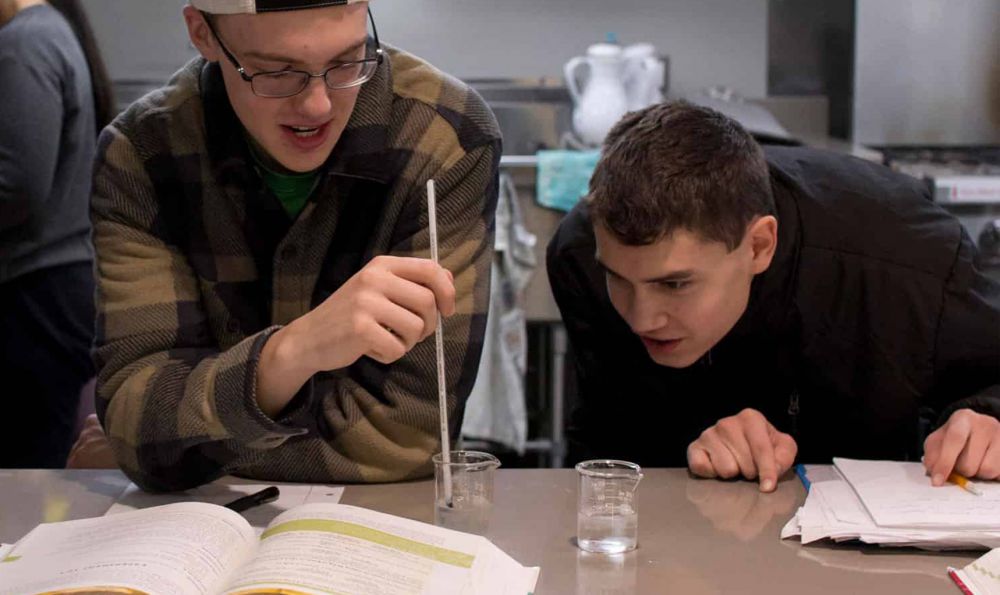
Create a Vision for Educating Your ChildLearn about our program's heart & mission, how to join, and expectations. |
Develop an Educational Road MapPlan your child’s class schedule from our wide list of options. |


Implement Your PlanRegister for classes & pay fees. |
Continue With Support, Encouragement, and Education |

Locations
Send Us a Message |
Recent Blog Posts
Homeschooling Books – Take what you need edition
Vickie Turner
Every homeschooling parent needs more encouraging tools and support. Read through the list of topics and pick up a book based on what resonates with what you need right now.
Books to make your homeschooling journey better!
Shelly McMahon
Shelly McMahon has raised and homeschooled 7 children! At one point, she had 5 children under the age of 5. But she’ll also tell you that she cheated because there’s a set of twins in there.
Michigan Graduation Guidelines
Tarla Gernert
In order to graduate from High School in Michigan a student must complete...




%20(2).png)
